Wednesday, November 14, 2007
Study Notes as at Nov 14, 2007
You can download these files from the links I will put up on this blogsite each time there is an updated file.
However, you will need WinRAR to unzip the files. You can download WinRAR from here:
http://www.rarlab.com/download.htm
My Study Notes as at Nov 14, 2007:
http://rapidshare.com/files/69562940/70526_StudyNotes.rar.html
Thursday, October 18, 2007
Once certified, how long is MCTS and MCPD valid?
MCTS:
The Technology Series certifications will expire when mainstream support for the version of the product ends.
MCPD:
The Professional Series certifications will require certification refresh every three years from the date of issue.
Sunday, October 14, 2007
How To Use Text Files as Database Storage
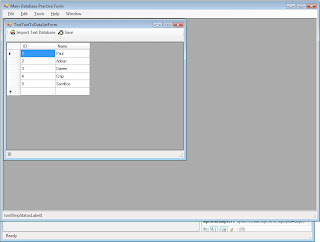
The MDI Child form entitled TestTextToDataSetForm shows a Tooltip button called Import Text Database. When you click on this, the program will read the file called:
C:\Users\Paul\Documents\test2.txt
and display it in the GridView Object.
There is also another button called Save which can save any changes made back to the TXT file.
Insert the child MDI form with the following objects in Document Explorer:
The red arrows above indicate the objects. Insert in this order:
- Dock statusStrip1 at bottom of TestTextToDataSetForm (“the Form”).
- Dock splitContainer1 in Fill mode docking.
- Set the splitContainer1 orientation to Horizontal.
- Reduce splitContainer1.Panel1 to minimum by dragging the separator up.
- Dock toolStrip1 in splitContainer1.Panel1.
- Insert Import Text Database Button (with Apple icon).
- Name it ImportTextDatabaseButton.
- Insert Save Button (Penguin Icon)
- Name it SaveButton.
Then insert event handler for the buttons:
using System;
using System.Collections.Generic;
using System.ComponentModel;
using System.Data;
using System.Drawing;
using System.Text;
using System.Windows.Forms;
using TestTextToDataSet;
using System.IO;
namespace DataBasePractice
{
public partial class TestTextToDataSetForm : Form
{
string path = @"C:\Users\Paul\Documents\test2.txt";
StringBuilder strDataItem = new StringBuilder();
DataSet ds;
public TestTextToDataSetForm()
{
InitializeComponent();
}
private void ImportTextDatabase_Click(object sender, EventArgs e)
{
ds = TextToDataSet.Convert(path, "MyNewTable", "\t");
dataGridView1.DataSource = ds.Tables[0];
dataGridView1.Update();
dataGridView1.Show();
toolStripStatusLabel1.Text = ds.Tables[0].Columns[0].ToString();
insertColumnNames2string();
}
private void insertColumnNames2string()
{
strDataItem.Remove(0, strDataItem.Length);
int numOfCols = ds.Tables[0].Columns.Count, count = 1;
foreach (DataColumn dataCol in ds.Tables[0].Columns)
{
strDataItem.Append(dataCol.ToString());
if (count < style="color: rgb(163, 21, 21);">"\t");
count++;
}
strDataItem.Append(Environment.NewLine);
}
private void Save_Click(object sender, EventArgs e)
{
int numOfCols = ds.Tables[0].Columns.Count, count = 1;
insertColumnNames2string();
StreamWriter sw;
foreach (DataRow theRow in ((DataTable)dataGridView1.DataSource).Rows)
{
foreach (DataColumn theColumn in
(DataTable)dataGridView1.DataSource).Columns)
{
strDataItem.Append(theRow[theColumn].ToString());
if (count < style="color: rgb(163, 21, 21);">"\t");
count++;
}
strDataItem.Append(Environment.NewLine);
count = 1;
}
sw = new StreamWriter(path);
sw.WriteLine(strDataItem);
sw.Close();
}
}
}
Thanks to Dave, the reference using TestTextToDataSet refers to this class below:
(http://www.codeproject.com/cs/database/DataSetFrmDelimTxt.asp?
df=100&forumid=38170&select=2270400&msg=2270400)
using System;
using System.Collections.Generic;
using System.Text;
using System.Data;
using System.IO;
namespace TestTextToDataSet
{
public class TextToDataSet
{
public TextToDataSet()
{ }
public static DataSet Convert(string File,
string TableName, string delimiter)
{
//The DataSet to Return
DataSet result = new DataSet();
//Open the file in a stream reader.
StreamReader s = new StreamReader(File);
//Split the first line into the columns
string[] columns = s.ReadLine().Split(delimiter.ToCharArray());
//Add the new DataTable to the RecordSet
result.Tables.Add(TableName);
//Cycle the colums, adding those that don't exist yet
//and sequencing the one that do.
foreach (string col in columns)
{
bool added = false;
string next = "";
int i = 0;
while (!added)
{
//Build the column name and remove any unwanted characters.
string columnname = col + next;
columnname = columnname.Replace("#", "");
columnname = columnname.Replace("'", "");
columnname = columnname.Replace("&", "");
//See if the column already exists
if (!result.Tables[TableName].Columns.Contains(columnname))
{
//if it doesn't then we add it here and mark it as added
result.Tables[TableName].Columns.Add(columnname);
added = true;
}
else
{
//if it did exist then we increment the sequencer and try again.
i++;
next = "_" + i.ToString();
}
}
}
//Read the rest of the data in the file.
string AllData = s.ReadToEnd();
//Split off each row at the Carriage Return/Line Feed
//Default line ending in most windows exports.
//You may have to edit this to match your particular file.
//This will work for Excel, Access, etc. default exports.
string[] rows = AllData.Split("\r\n".ToCharArray());
//Now add each row to the DataSet
foreach (string r in rows)
{
//Split the row at the delimiter.
string[] items = r.Split(delimiter.ToCharArray());
//Paul: Solves blank row import problem
if (r != "")
{
//Add the item
result.Tables[TableName].Rows.Add(items);
}
}
//Return the imported data.
return result;
}
}
}
Tuesday, October 9, 2007
How to Insert Data into Access Database Programmatically
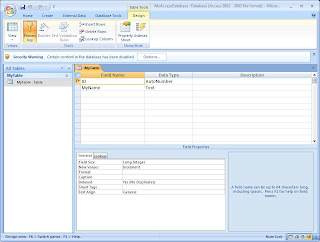
Then, close the database. Open Visual Studio 2005 and create a new Data Source by clicking on the Data Menu then in the dropdown menuitem, select Add New Datasource... Navigate to the Access database that you created earlier MyAccessDatabase.mdb and add it.
To see the new database, click on the View Menu and select Server Explorer.
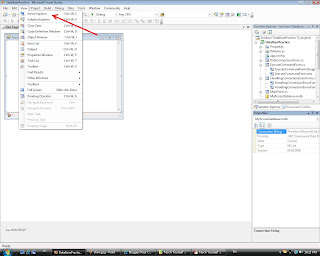
Then, select the database MyAccessDatabase from the Server Explorer. The connection string will be displayed in the Properties Grid on the bottom right.
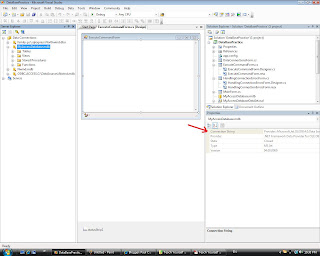
Copy the Connection String. It looks something like this:
"Provider=Microsoft.Jet.OLEDB.4.0;Data Source="C:\Users\Paul\Documents\Visual Studio 2005\Projects\DataBasePractice\DataBasePractice\MyAccessDatabase.mdb"
Use the Connection String above in your code:
OleDbConnection accessConnection = new OleDbConnection(@"Provider=Microsoft.Jet.OLEDB.4.0;Data Source=C:\Users\Paul\Downloads\Downloaded MCTS\70-526\MyAccessDatabase\MyAccessDatabase.mdb");
private void createTableInAccessToolStripMenuItem_Click(object sender,EventArgs e)
{
OleDbCommand AccessCommand = new OleDbCommand();
AccessCommand.Connection = accessConnection;
AccessCommand.CommandType = CommandType.Text;
AccessCommand.CommandText =
//"CREATE TABLE MyTable ([ID][int] NOT NULL,[Name][nvarchar](10)NULL)";
"INSERT INTO MyTable(ID,MyName) VALUES ('1', 'Adrian')";
AccessCommand.Connection.Open();
AccessCommand.ExecuteNonQuery();
AccessCommand.Connection.Close();
}
Open MS Access to verify:
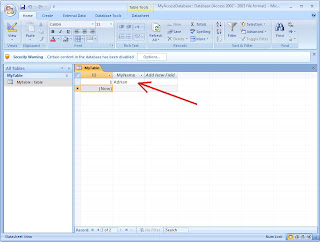
Note:
Note the commented out code (in green):
//"CREATE TABLE MyTable ([ID][int] NOT NULL,[Name][nvarchar](10)NULL)";
It will produce an error if executed for an MS Access Database. This is because the syntax for creating an Access Table is different from the syntax for creating an MS SQL 2005 Table. The command above is for SQL Table.
The Meaning of IDENTITY(1,1) in SQL Server
SqlCommand CreateTableCommand = new SqlCommand();
CreateTableCommand.Connection = NorthwindConnection;
CreateTableCommand.CommandType = CommandType.Text;
CreateTableCommand.CommandText =
"CREATE TABLE SalesPersons " +
"([SalesPersonID][int]IDENTITY(1,1)NOT NULL," +
"[FirstName][nvarchar](50) NULL," +
"[LastName][nvarchar](50) NULL)";
CreateTableCommand.Connection.Open();
CreateTableCommand.ExecuteNonQuery();
CreateTableCommand.Connection.Close();
Notice the SQL Command:
CREATE TABLE SalesPersons
(
[SalesPersonID][int]IDENTITY(1,1)NOT NULL,
[FirstName][nvarchar](50) NULL,
[LastName][nvarchar](50) NULL
)
What is the meaning of IDENTITY(1,1) ?
Answer:
It is the Property of the SalesPersonID. See figure below:
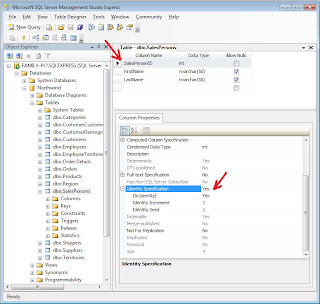
It sets the Property of SalesPersonID to be auto-incrementing (Identity Increment = 1) and also uniquely identifies the rows of this Table (Identity Seed = 1). These are the pre-requisite properties of a potential Primary Key.
Monday, October 8, 2007
How to Perform SQL Query from within Visual Studio 2005 Using Server Explorer
1. Click Server Explorer from the View Menu.
2. Click on the Northwind Database.
3. Click on the Data Menu and select New Query.
4. In the Add Table Dialog that appears, select the Table Tab then select CompanyName field.
5. The SQL Query is automatically created :
SELECT CompanyName FROM Customers
6. Right-Click on the SQL Query above. In the Context Menu that appears, click on :
! Execute SQL
7. The result will be immediately displayed below the SQL Command Box.
8. Alternatively, you can click on the Execute SQL icon in the Toolbar as shown in the red arrow below.
What is Inner Join?

The relationship between them is one-to-many as indicated by the red arrow. The Customer Primary Key is inserted into the Order Table as a CustomerID field. This implies that each Order can have only one Customer. On the other hand, each Customer can have more than one order. Hence, one-to-many.
In order to display a table which shows which customer ordered what item, we need to join the two tables in a meaningful way. A possible solution is the following SQL Query:
SELECT Customers.CustomerID, Customers.CompanyName, Orders.OrderID, Orders.OrderDate
FROM Customers INNER JOIN Orders
ON Customers.CustomerID = Orders.CustomerID
This will yield:

Notice this syntax:
FROM Customers INNER JOIN Orders
It reads as "Join the Customers Table to the Orders Table".
The next condition is:
ON Customers.CustomerID = Orders.CustomerID
It reads as "based on CustomerID". And we know that Customer ID from Customer Table is inserted into Order's Table as a field under the CustomerID field. This is what makes the Join possible.

